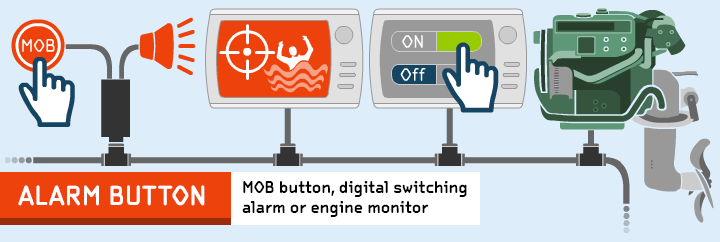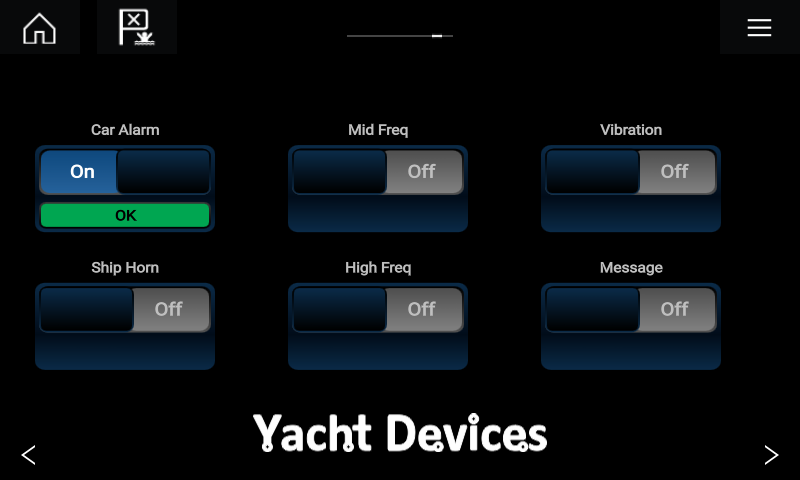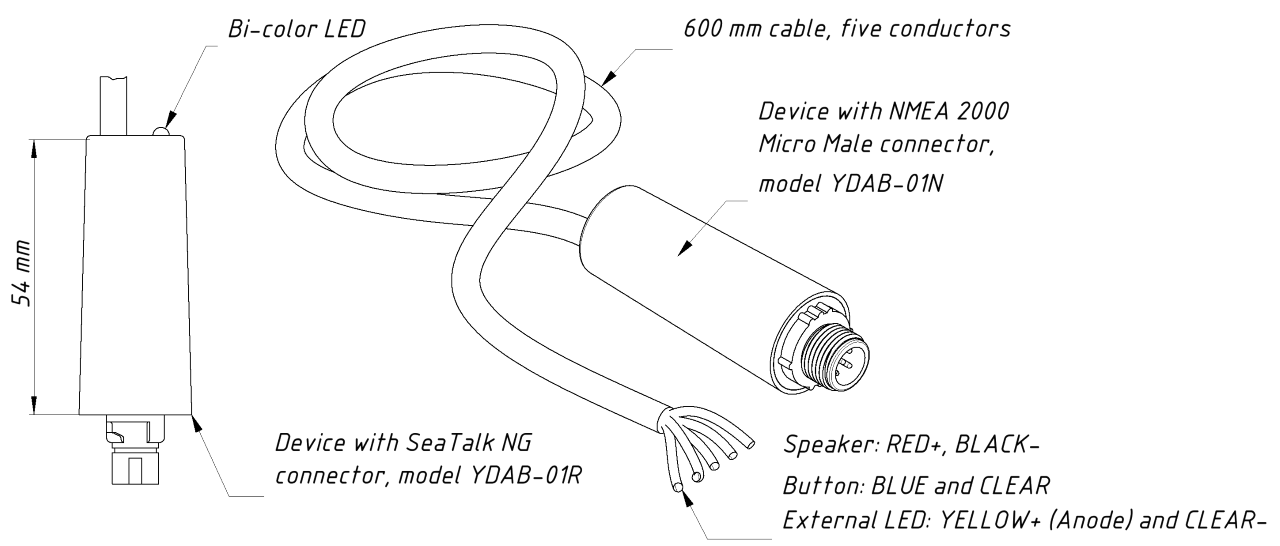Alarm Button YDAB-01
The Alarm Button is a multifunctional NMEA 2000 device with wires for connection of an external button with an LED indicator and a standard 4 or 8 Ohm sound speaker. It contains a 10W audio amplifier inside and a bank with 28 sound signals (car anti-theft alarm, ship horns, whistles, tone signals, etc.).
Figure 1. The device with connected speaker and button with integrated LED (back view)
The device can be configured for one of the following functions:
- MOB button (default mode).Pressing the connected button for two seconds sounds an alarm and sends AIS MOB messages (emulating the message received from EPIRB and SART devices with AIS VHF support) with the current GPS position. It sets the mark of MOB position on a chart plotter. Pressing the button a second time cancels transmission of MOB messages. Note that messages sent from the Device are not transmitted externally via VHF or AIS, but are available to all NMEA 2000 devices on the vessel.
- Digital switching alarm unit. The device acts as an NMEA 2000 binary switch bank with 28 channels, each channel has a unique sound alarm and LED flashing sequence. Channels (and corresponding sound alarms) can be turned on/off from other equipment, including our smart sensors or from the screen of a modern chart plotter. The button connected to the device cancels the alarm.
- Engine monitoring unit. In this mode, the Device produces sound alarms according to engine alarms sent by the engine control unit or gateway to NMEA 2000. This mode is useful on boats where the regular engine monitoring instruments are already in need of replacement. The Device can also be programmed to produce a sound alarm itself at a specified temperature, engine revolution reading, etc.
- Anchor alarm. In this mode, the Device can be armed via button to monitor the vessel's current position, and if vessel drifts out of the set radius, an alarm will be triggered. Another alarm will be triggered if GNSS position becomes lost or invalid. Although this feature is typically available on MFDs and chart plotters, our alarm is much louder.
This device is for you, if:
- you have no MFD in the cockpit, and you need to set the MOB mark and wake up your crew fast;
- your MFD has no hardware MOB button required by racing rules;
- you need the sound alarm managed from a button or from an MFD screen, to call your backup crew in windy and noisy weather;
- you need to monitor engine parameters and warn helmsmen that parameters are above or below normal (particularly for rented boats);
- you need to sound alarms from sensors or other devices.
With the help of NMEA 2000 Wi-Fi Router or NMEA 2000 Wi-Fi Gateway, you can manage sound alarms from mobile devices or PC using Web Gauges (no software installation required). These devices also allow updating the firmware, uploading of user sound files and configuring advanced settings of the Alarm Button. The selection of the mode and volume control are also available from connected button.
Figure 2. Control of sound alarms from Raymarine Axiom
Six sound alarms (from 28) of the device can be managed from a modern MFD with CZone support (B&G, Simrad, Lowrance, Furuno, Raymarine Axiom, eS and gS series), see the Figure 2. Visit this page to download the configuration file for your MFD and get instructions.
Four sound alarms can be managed from hardware buttons connected to the Switch Control, it also displays states of channels with integrated and external LEDs. Two or more Alarm Buttons in digital switching mode will work synchronously with factory settings; this can be used on a large vessels. To work independently, in the settings you need to set unique bank numbers.
Order now and get our special offer: free world wide delivery!
The Alarm Button is supplied with a connector compatible with SeaTalk NG or a connector compatible with NMEA 2000 Micro Male (see the picture below). For other networks, an adaptor cable may be required. The 16-mm button with integrated red LED (see Figure 1) is supplied with the device, the sound speaker is not supplied. The device model is shown on the case.
Figure 3. Drawing of Alarm Button (YDAB-01R and YDAB-01N) (see photos)
For additional technical details, please see the User Guide and FAQ.